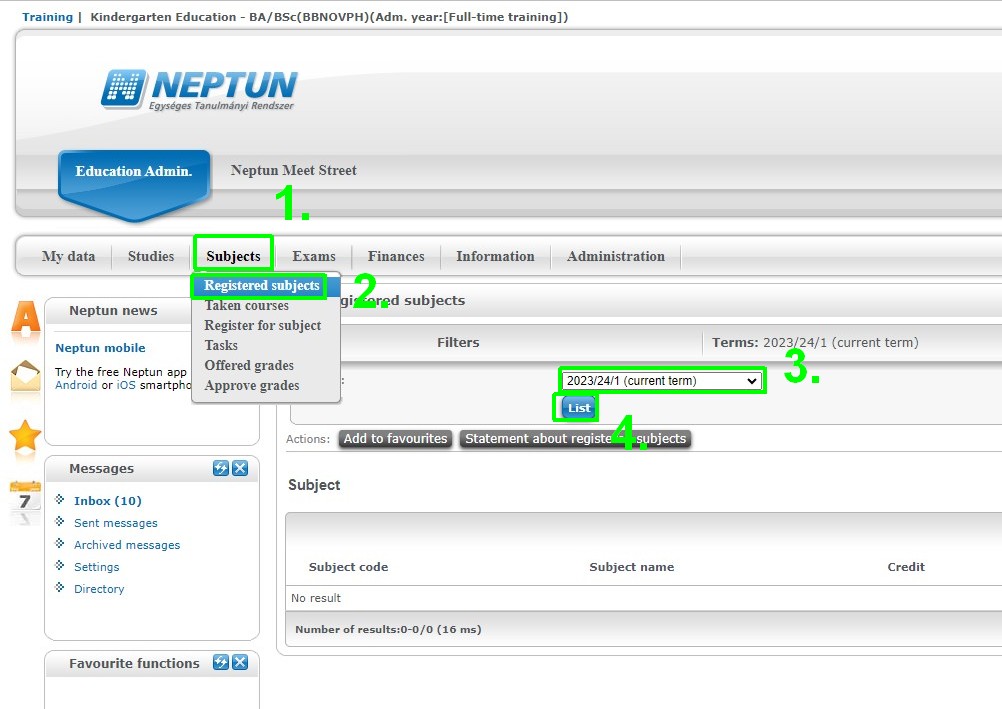1. The 'Neptun' - Unified System for Higher Education Studies in Hungary
Once your registration is completed, your Neptun ID is created. It's a 6 digit identifier containing letters and numbers e.g. A1B2C3
You will be informed by email about your Neptun ID.
To access Neptun: https://neptun3r.uni-sopron.hu/hallgato/login.aspx Language can be switched to English via the flag in the middle.
Login name: Neptune ID
Password: the default password is ’Ne’ and the date of your birthday, in YYYYMMDD format. (for example: Ne19900101), Where YYYY is your birth year, MM is your birth month and DD is your birth date.
Password must be changed after first logon.
The assignment of the chosen subjects in the learning agreement to students is done automatically in this system, the student does not have to add the subjects manually in the first week of the semester.
Troubleshooting
If you experience problem during the password change or logon after the password change, please open a ticket to the administrators of Neptun:
https://helpdesk.uni-sopron.hu/open.php?lang=en_US
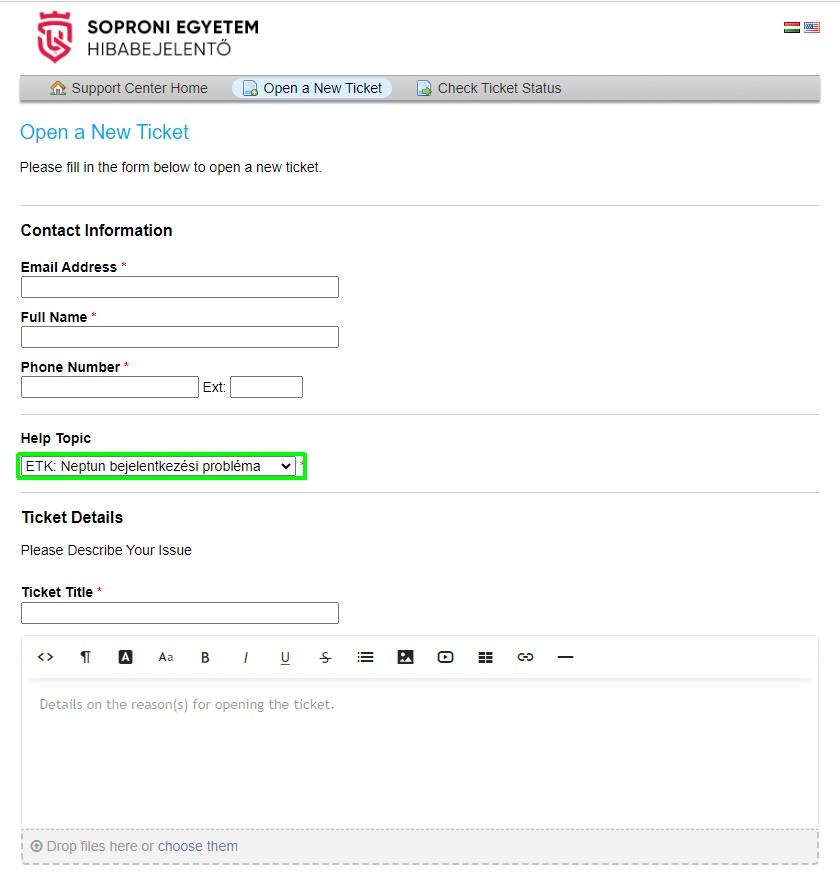
Ticket title: Neptun logon or password change problem
Fill the details (including your Neptune Code) and Create a ticket.
2. The UNI-SOPRON ID
After the enrollment, your UNI-SOPRON ID is created. You'll receive an email similar to this one:
Dear Student's name!
The University of Sopron (UNI-SOPRON) is providing its students an electronic identifier called UNI-SOPRON ID. You can access several IT services by using your UNI-SOPRON ID.
UNI-SOPRON ID
Your UNI-SOPRON ID: NEPTUNCODE@uni-sopron.hu
Password: the default password is the date of your birthday, in YYYYMMDD format. (for example: 19971209)
The UNI-SOPRON ID is generated from your Neptun ID, but your Neptun password and UNI-SOPRON ID passwords are independent from each other. If you change your Neptun password, your UNI-SOPRON ID's password stays the same, and vice versa.
UNI-SOPRON ID services
At this moment you can access three services using UNI-SOPRON ID:
- Eduroam: You can use your UNI-SOPRON ID to connect to the University of Sopron's wireless network called Eduroam. You can find information how to connect to Eduroam here.
- Office 365: Office 365, Microsoft's cloud solution, is provided to the students by the UWH during the course of their studies at the university. The Office 365 provides 50 GB email storage, 1 TB OneDrive storage, and other services as well. You can download the Office 365 ProPlus (the Office productivity suit) from the Office 365. More about Office 365 Education: https://products.office.com/en-US/student/office-in-education.
- EduID: You can use service provided by the Hungarian Research and Educational Federation. More information at the http://www.eduid.hu/en/ page.
Start using your UNI-SOPRON ID
To start using your UNI-SOPRON ID, please follow the instructions below.
- Change the password of your UNI-SOPRON ID
Login to https://admin.uni-sopron.hu page and click the Change Password menu.
|
Web page |
|
|
Username |
|
|
Password |
the default password is the date of your birthday in YYYYMMDD format. (for example: 19971209) |
- Login to Office 365
You can login to Office 365 with your UNI-SOPRON ID.
If you haven’t changed your password in step 1, you can’t login to Office 365.
After you changed your password, it is possible that you can’t login to Office 365 immediately. Please wait two-three minutes, and try it again.
|
Web page |
|
|
Office 365 login (UNI-SOPRON ID) |
|
|
Password |
The new password you set in step 1 |
|
Email address |
- Open the Outlook App, and check your email address
Click on the Outlook app. At first launch, set the language and the timezone of the mailbox. (Sopron/Budapest is in the UTC+1 timezone.)
Click on your profile picture, in the upper right corner. In the opening menu, click the My profile menu item. On the opening web page, confirm that your email address is GENERATED@student.uni-sopron.hu.
Please, login to your email address as soon as possible!
Within a few days, we will set your university email address as the official email address in Neptun, so the notifications sent by Neptun will arrive to your university email address GENERATED@student.uni-sopron.hu.
Support
For more information, visit http://student.uni-sopron.hu/en_GB/homepage
If you have any questions/problems, you can contact us through the Helpdesk at helpdesk@uni-sopron.hu .
Best regards:
IT Department of University of Sopron
3. Dormitory
3.1 Dormitory policy
University of Sopron Dormitory Policy
Dormitory Disciplinary and Compensation Policy
3.2 Pay for the dormitory
From 1 July 2023 dormotory fees scheduled via Neptun. In section '1- The 'Neptun' - Unified System for Higher Education Studies in Hungary' details can be found how to login. If you want to make payments via Neptun first you have to place money on the so called "joint account". The payment is a 3-step process.
1. Log in to Neptun to verify your balance and the amounts needed to pay.
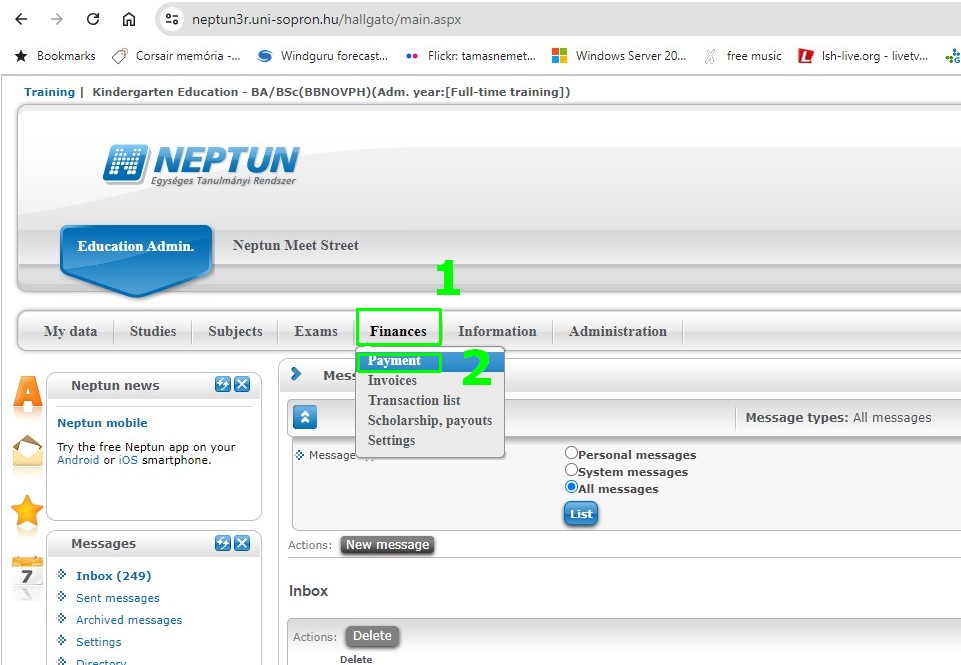
If your haven't placed money to the "joint account" or the wire transfer is in progress, you'll see the following message:
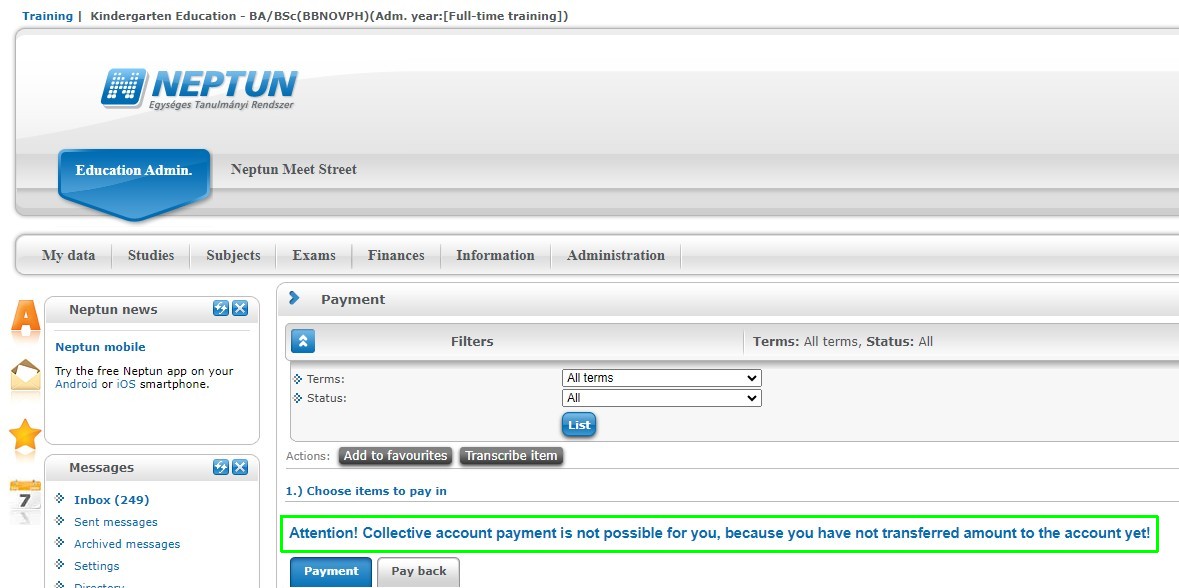
You'll also receive an email about the ammounts needed to pay:
"Dear Student,
We kindly inform you that on your training (name: xxx code:yyy) the following payment obligation (e.g. Dormitory fee 2023/24/1) has been registered for you: amount: EUR xxx, payment deadline: yyyy. mm. dd., term 'semester'"
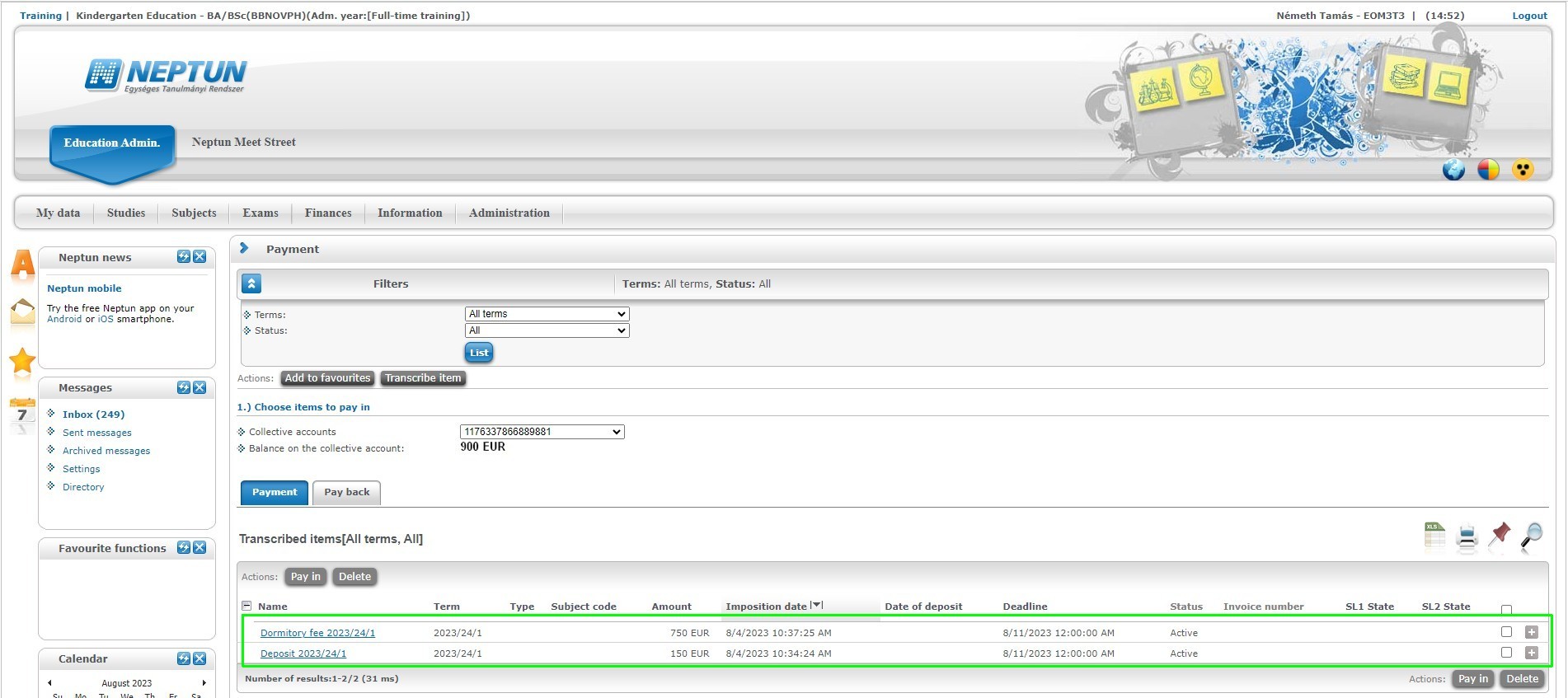
2. Place the total ammount to the "joint account"
Check the total ammounts needed to pay:
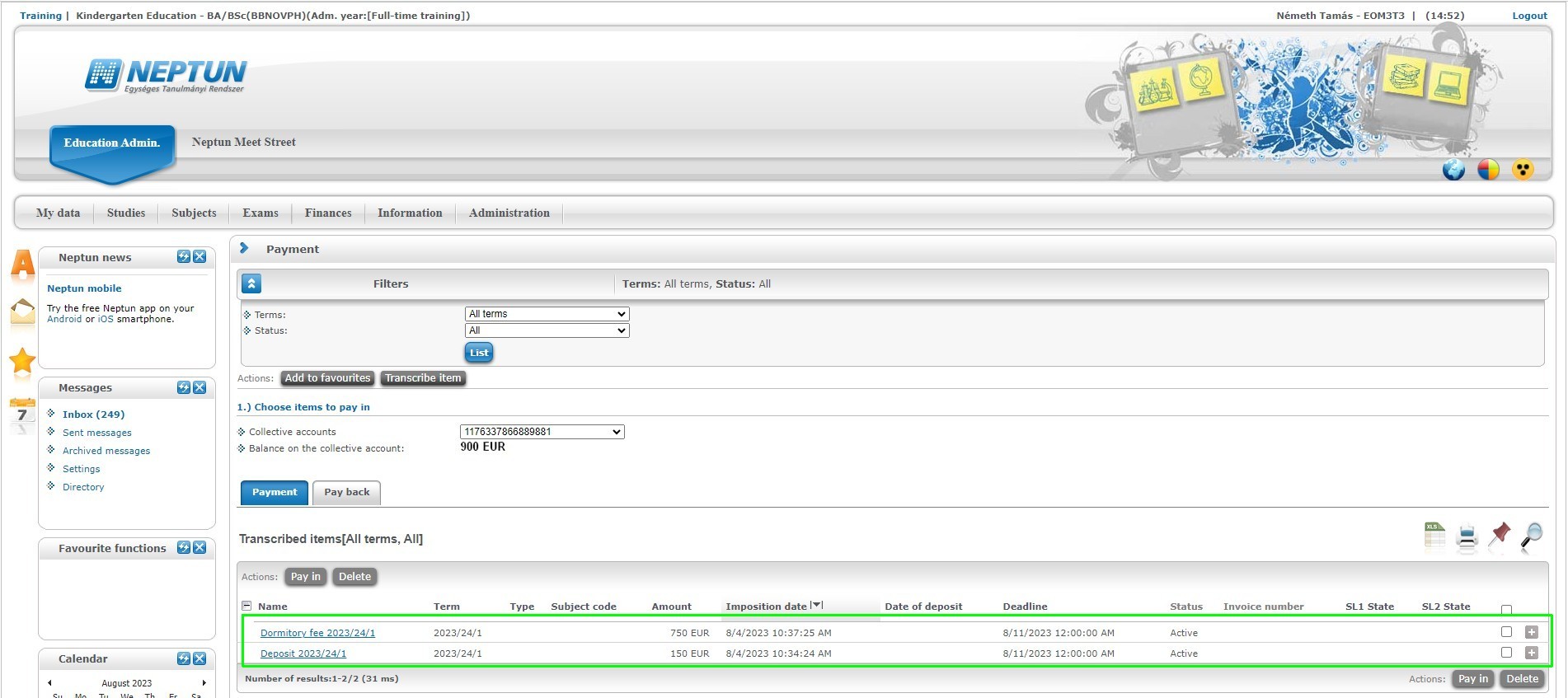
Transfer from non-HUNGARIAN bank account:
Name of the bank: OTP Bank Nyrt.
Address of the bank: 1051, Budapest, Nádor str. 16 HUNGARY
Beneficiary name: Soproni Egyetem
Beneficiary address: 9400, Sopron, Bajcsy-Zsilinszky u. 4. HUNGARY
Account number: 11763378-66889881
IBAN: HU72 1176 3378 6688 9881 0000 0000
SWIFT CODE: OTPVHUHB
Transfer from HUNGARIAN bank account:
Name of the bank: OTP Bank Nyrt.
Beneficiary name: Soproni Egyetem
Beneficiary address: 9400, Sopron, Bajcsy-Zsilinszky u. 4. HUNGARY
Account number: 11763378-66889881
Account currency: EUR. Calculate the ammount you need to transfer including transfer fees. Make sure that desired ammount will arrive. E.g. 900 EUR must be transfered and the bank transfer/currency exchange fee is 20 EUR, you have to start the transfer with the ammount 920 EUR. Please inform about the fee at your Bank before strating the wire transfer.
Make sure that the comment for the wire transfer contains "NK - NEPTUNECODE - YOURNAME" e.g. "NK - A1B2C3 - John Smith" It's really important to identify your wire transfer, if you miss this part, your wire transfer won't arrive to the "joint account".
You should place money to your Neptun "joint account" at least 3 working days before you want to make any money payment in Neptun.
After the successful wire transfer, you'll receive an email:
"Dear Student,
We kindly inform you that the money transferred to the NEPTUN gyűjtőszámla - EUR (11763378-66889881) collective account has arrived. amount: EUR xxx, date: 'yyyy. mm. dd.')."
3. Pay the items
Check that your balance on "joint account" is equal or larger than the items you would like to pay.
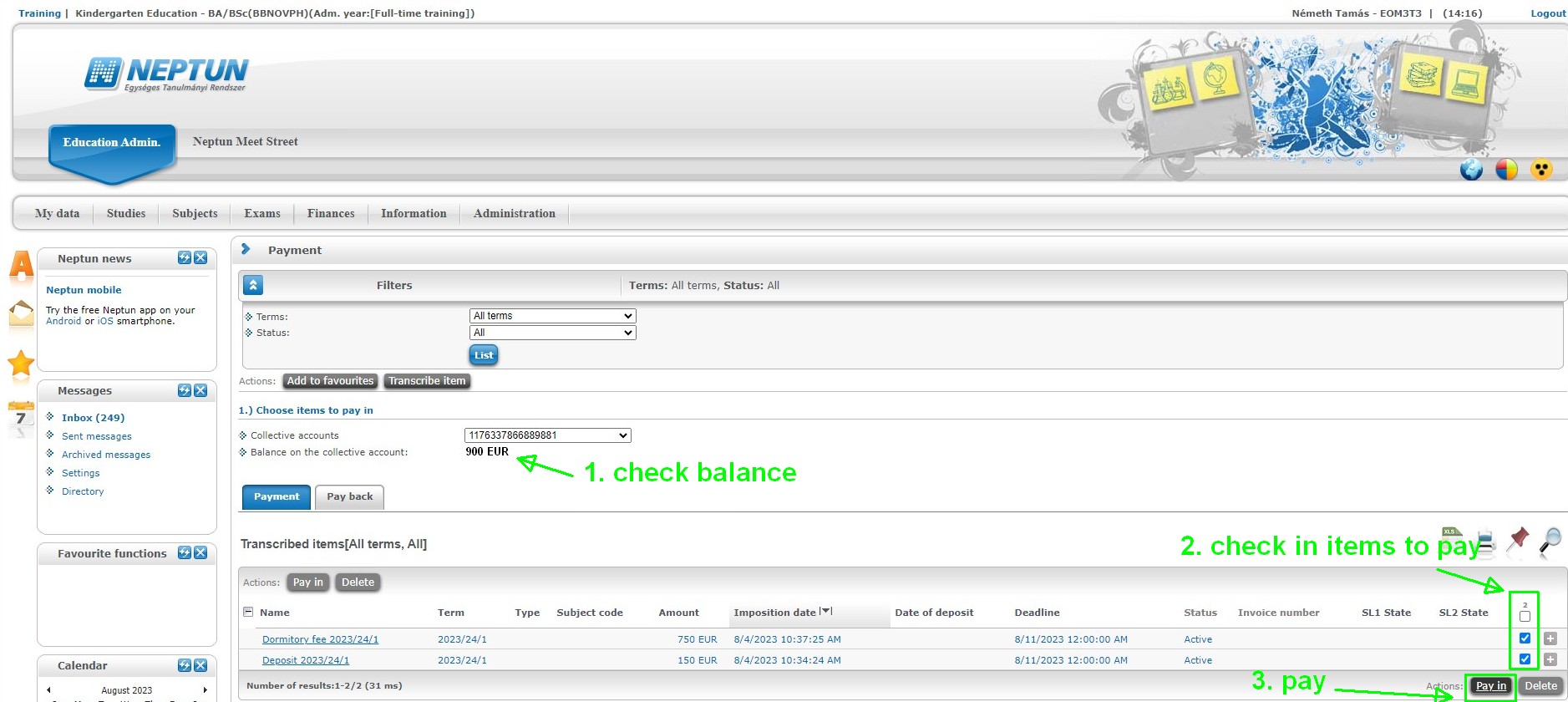
After clicking the button a confitrmation will pop up - select yes:
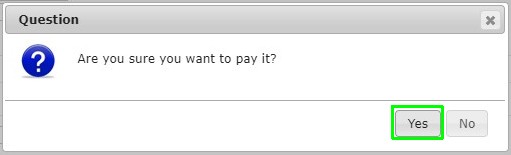
Just select "Pay in" in the next step:
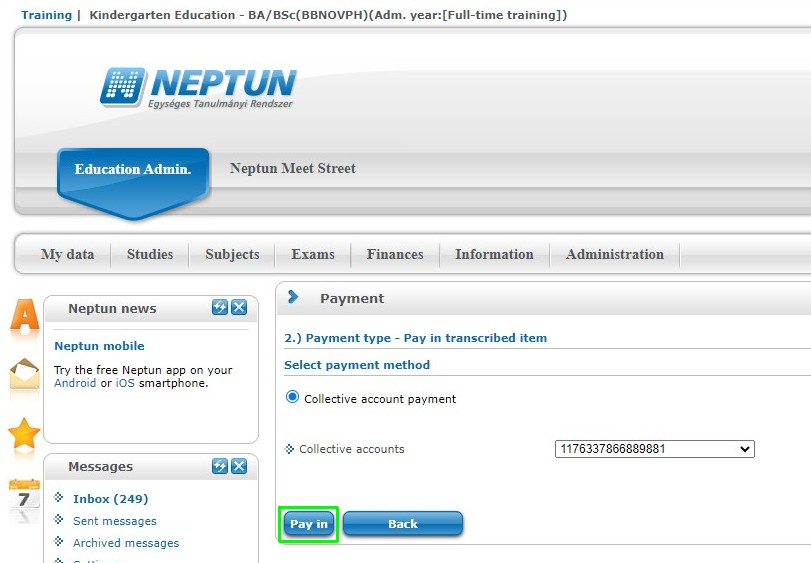
After the successful payment the following message will pop up:
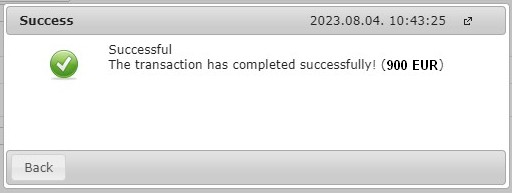
You'll also receive an email about the successful payment.
If you have enough balance on your 'joint account" the payment of the items will be automatically done one day after the deadline.
Payment of the fees is a condition for moving into the dormitory.
Verify payments in Neptun
Using the filters you can select which of the transcribed items you want to have displayed. Currently the list can be filtered by semester or the status of the transcribed items by clicking the “Show list” button.
Meaning of status values:
- Active: the item is not paid yet
- Being processed: the payment of the items is being processed, but has not been confirmed yet
- Completed: the payment of the items is completed and has been confirmed within Neptun
4. Timetable for the semester
5. General information for incoming students
6. Orientation week
7. Forms - information the host university needs
Planned arrival date form - please fill in as soon as you have the information ot at least 21 days before the start of your mobility.
Participation in an event - please only fill this form when asked in an email. During the semester this form is used to gauge student interest in an event.
Planned departure date, certificates form - please fill in as soon as you have the information or at least 15 days before the departure.
8. Learning Agreement, Certificates
8.1 Learning Agreement
The proposed method of creating, changing the learning agreement document is online: https://learning-agreement.eu/
When your sending does not support the online mode, the paper based learning agreement is acceptable.
Deadline for changing the subjects in the learning agreement is date of start of the semester + 5 days.
During the Orientation Week there will be plenty of time doing the changes.
8.2 Arrival Certificate
Since many institutions only accept their own certificate of arrival, we don't automatically create one for everyone.
During the Orientation Week the certificate of arrival documents will be created and handed to students in our or the sending institution's format.
The date on the certificate of arrival cannot be earlier than the student's arrival date.
8.3 Certificate of stay
If the sending institution’s own form of certificate of stay is required, it must be sent to the Erasmus coordinator at least 15 days before departure. The form must be filled with the student's data (name/ sending / host institution's details.) The Erasmus coordinator will only fill in the date and signature fields.
The Erasmus coordinator must be informed at least 30 days before my planned departure date. An appointment must be made to pick up the outgoing documents.
This certificate can be collected on the day of departure in person. Please note that the last day of the mobility period must match the day of departure.
The document can only be issued if the borrowed library books have been returned by the student.
8.4 Transcipt of records
If the departure takes place before the end of the examination period, it is necessary to consult with the lecturers of the subjects taken to ensure that the grades received are entered into the study system “Neptun”
Only subjects and grades in Neptun are included on the certificates
Although the document can be obtained by e-mail, it is preferable to receive it together with the certificate of stay.
9. Student's card
During the Orientation Week you'll receive your paper based student's card which is the most accepted when travelling in Hungary.
Before the expiration date, please write an email to Ildikó Istiván istivan.ildiko@uni-sopron.hu for due to extension.
10. Sports activities
All 3 sports activities are free for the semester, but you have to get a „SMAFC card” which costs 3.000 HUF/semester.
You can get it at Krasznai Ferenc Sports Hall (Main Campus) from Ákos Faragó farago.akos@uni-sopron.hu :
|
Sport |
Where? |
When? |
ID needed? |
Reservation? |
Control (this step is only required to complete the subject Sport I. or II.) |
Free? |
Comments |
|
Squash |
MEGA Sportközpont, 9400 Sopron, Pozsonyi út 2. |
maximum 3 times a week, squash court reservation needed |
Students card (paper). Registration needed with valid data. |
Needed, +36 99 326 779 |
After writing your name and Neptun ID to the registration sheet, please take a photo of it |
with SMAFC card |
Indor shoes needed. Rackets and balls provided |
|
Swimming |
Lővér Uszoda, 9400 Sopron, Lővér Krt. 82. |
maximum 3 times a week. on working days: 05.30-14.00 and 18.00-21.00 |
Students card (paper). Registration needed with valid data. |
No |
After writing your name and Neptun ID to the registration sheet, please take a photo of it |
with SMAFC card |
Swimming gear needed |
|
Gym / Fitness room |
MEGA Sportközpont, 9400 Sopron, Pozsonyi út 2. |
maximum 3 times a week |
Students card (paper). Registration needed with valid data. |
No |
After writing your name and Neptun ID to the registration sheet, please take a photo of it |
with SMAFC card |
Indor shoes needed. |
11. Enrollment for the semester
The enrollment for the semester is only possible after paying the required ammounts for the dormitory stay. There must be no unpaid items.
Please log in to the Neptun system: https://neptun3r.uni-sopron.hu/hallgato/login.aspx
Follow the steps:
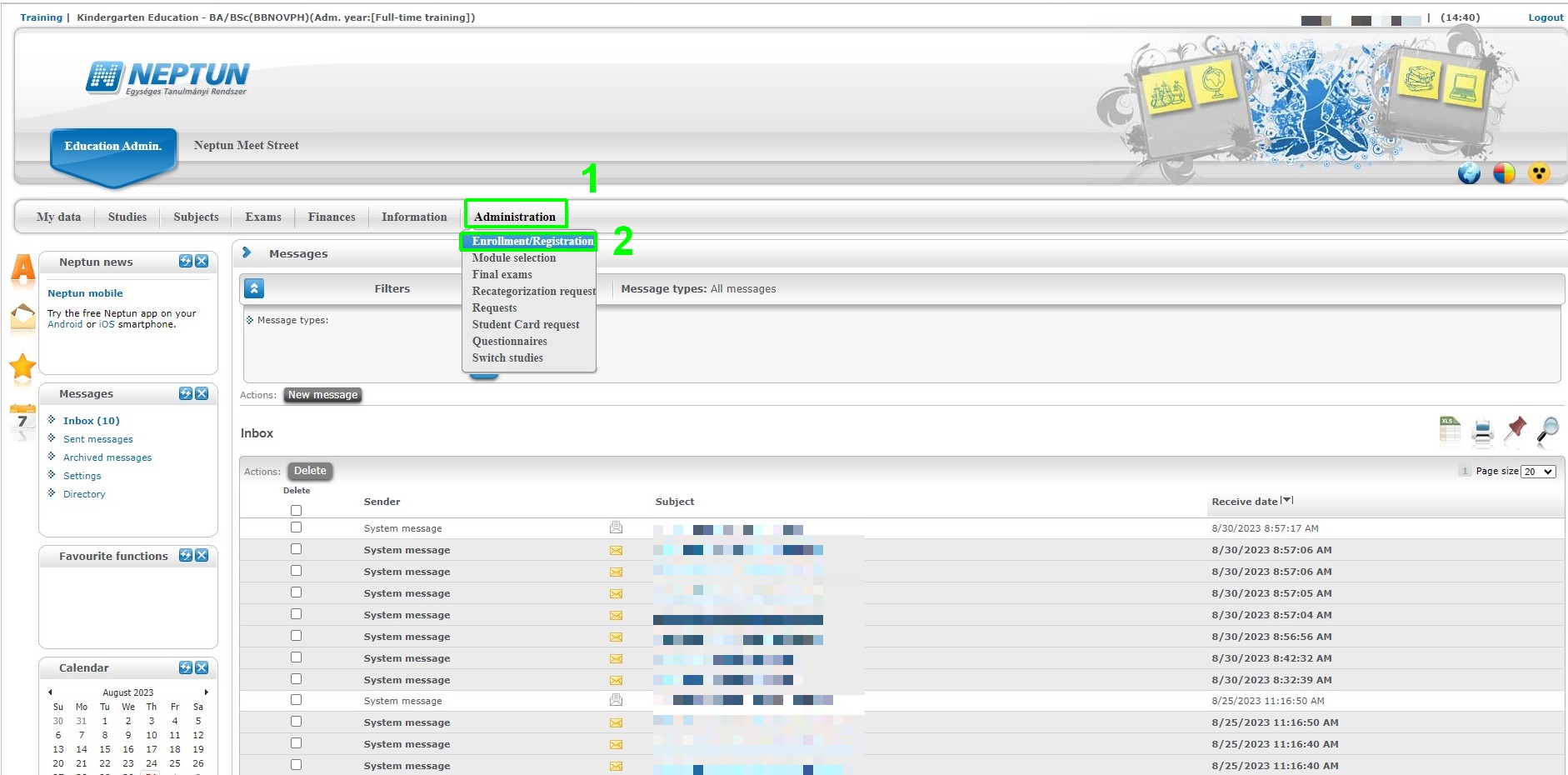
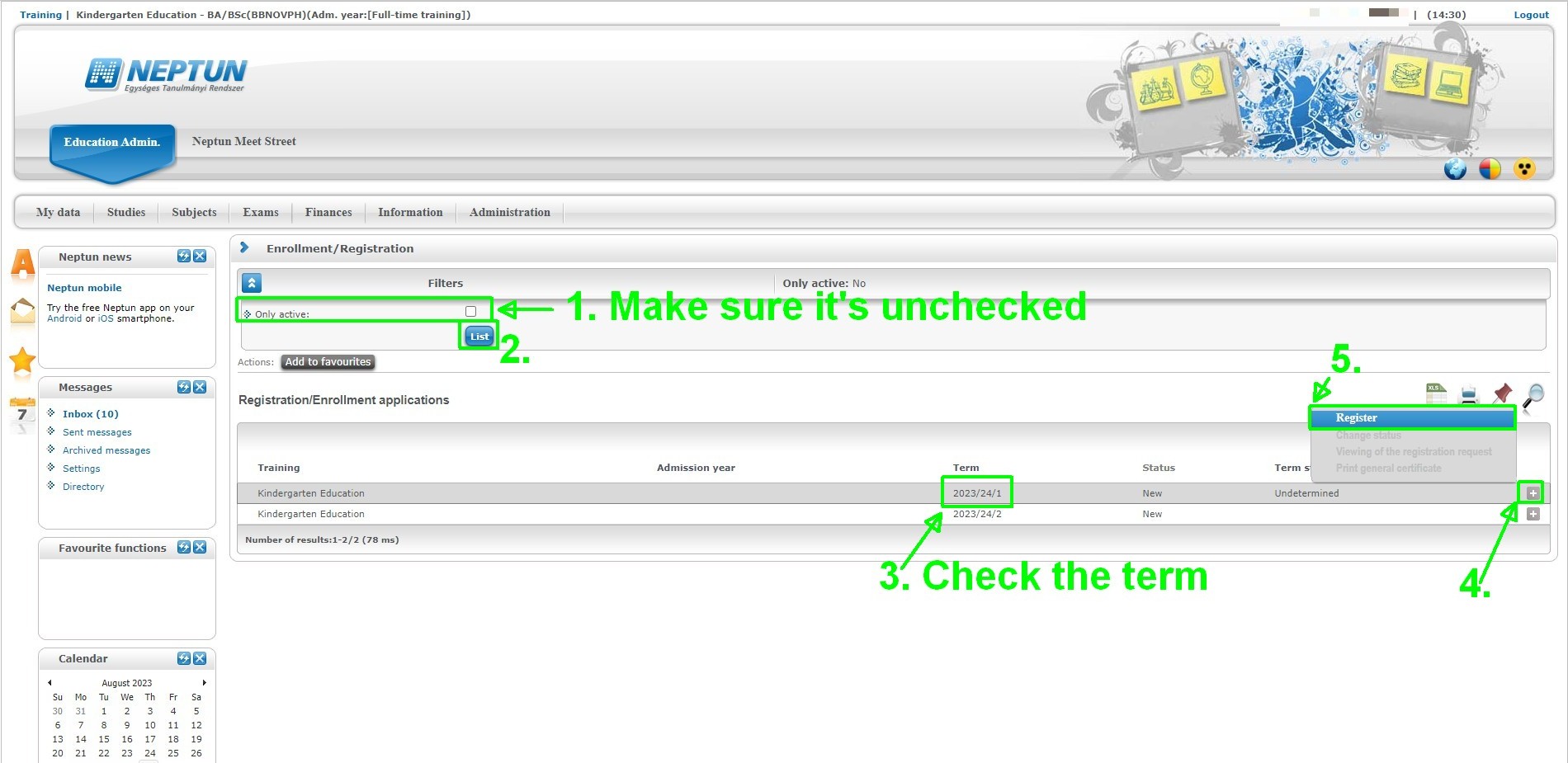
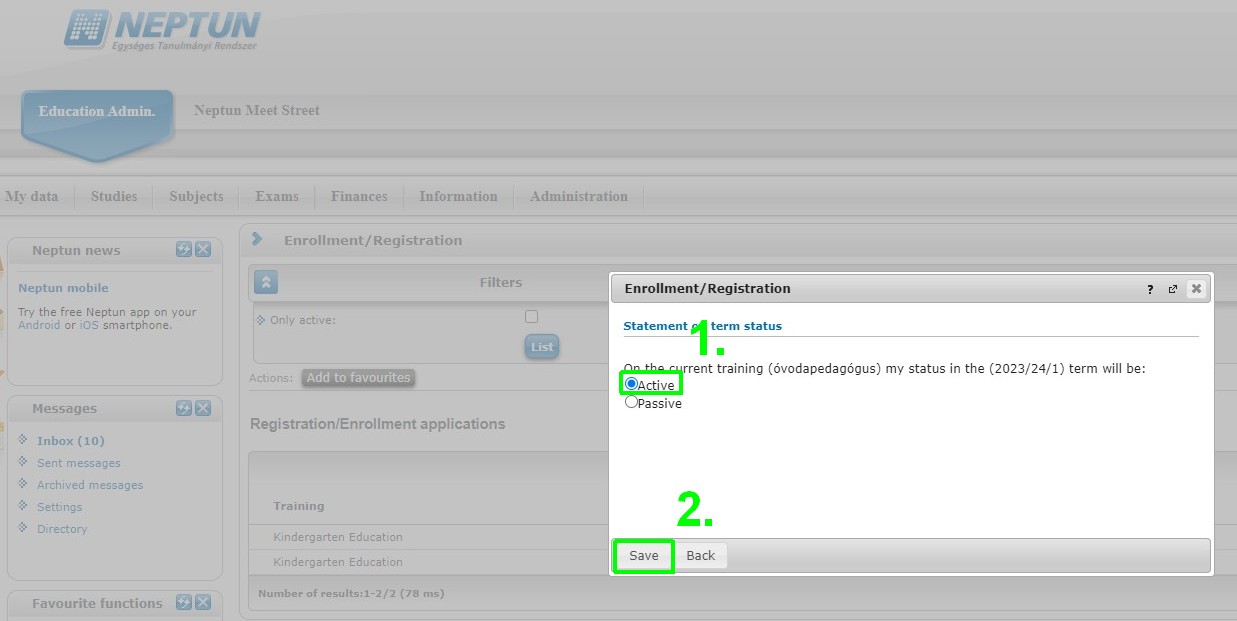
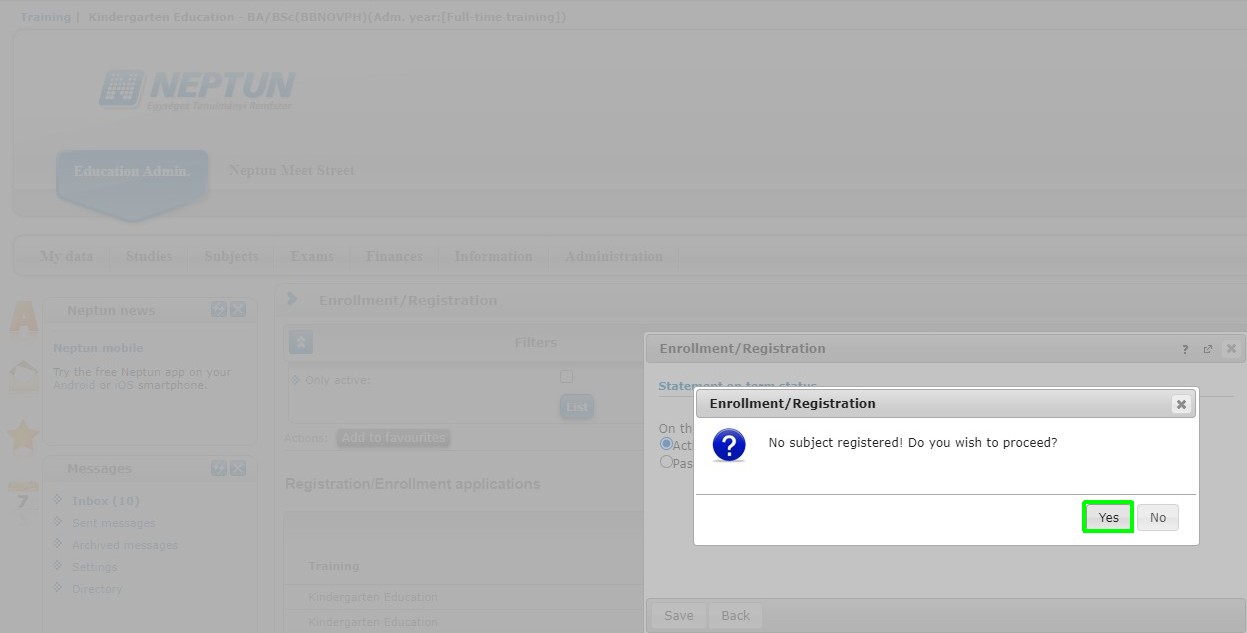
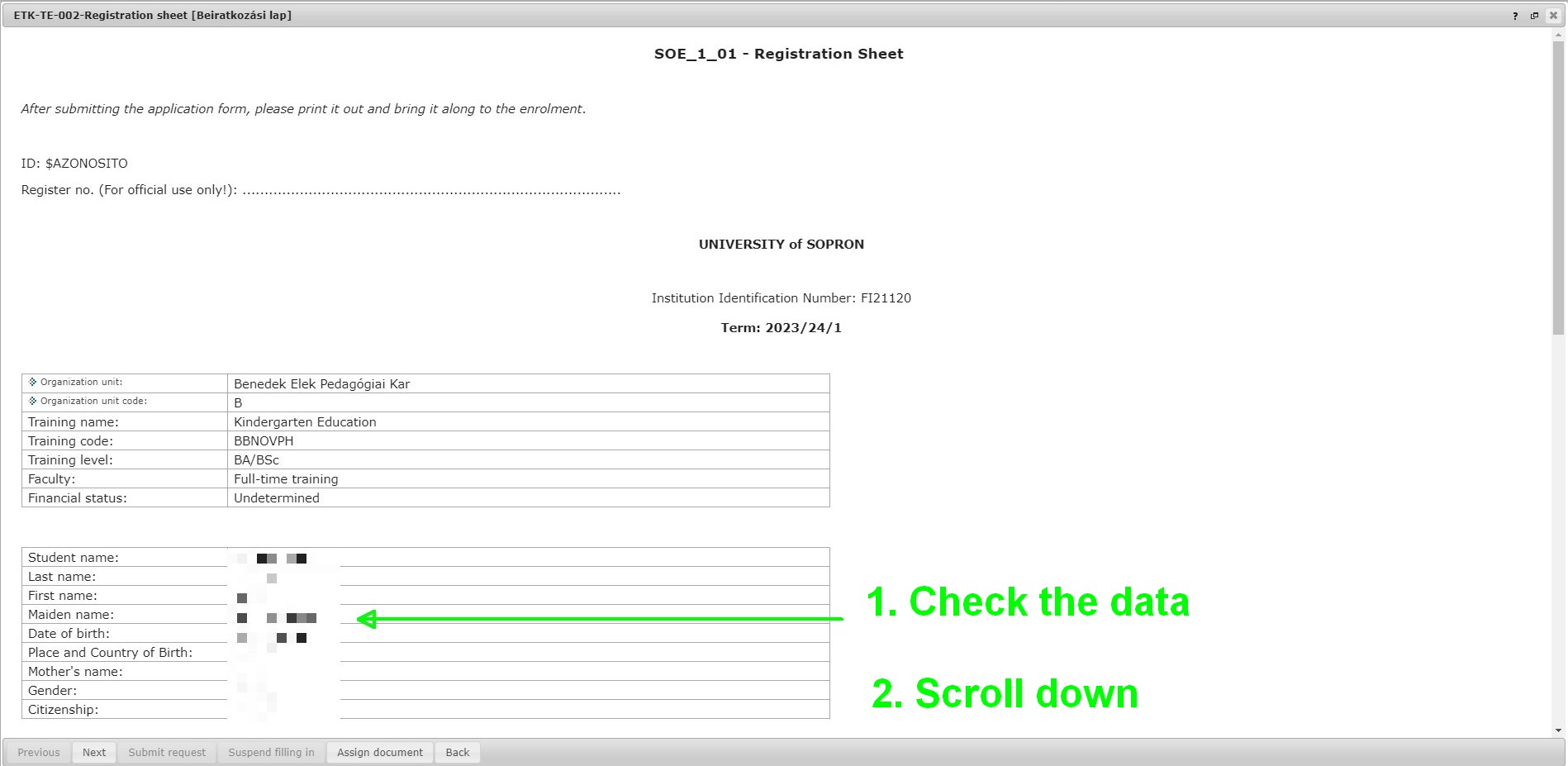
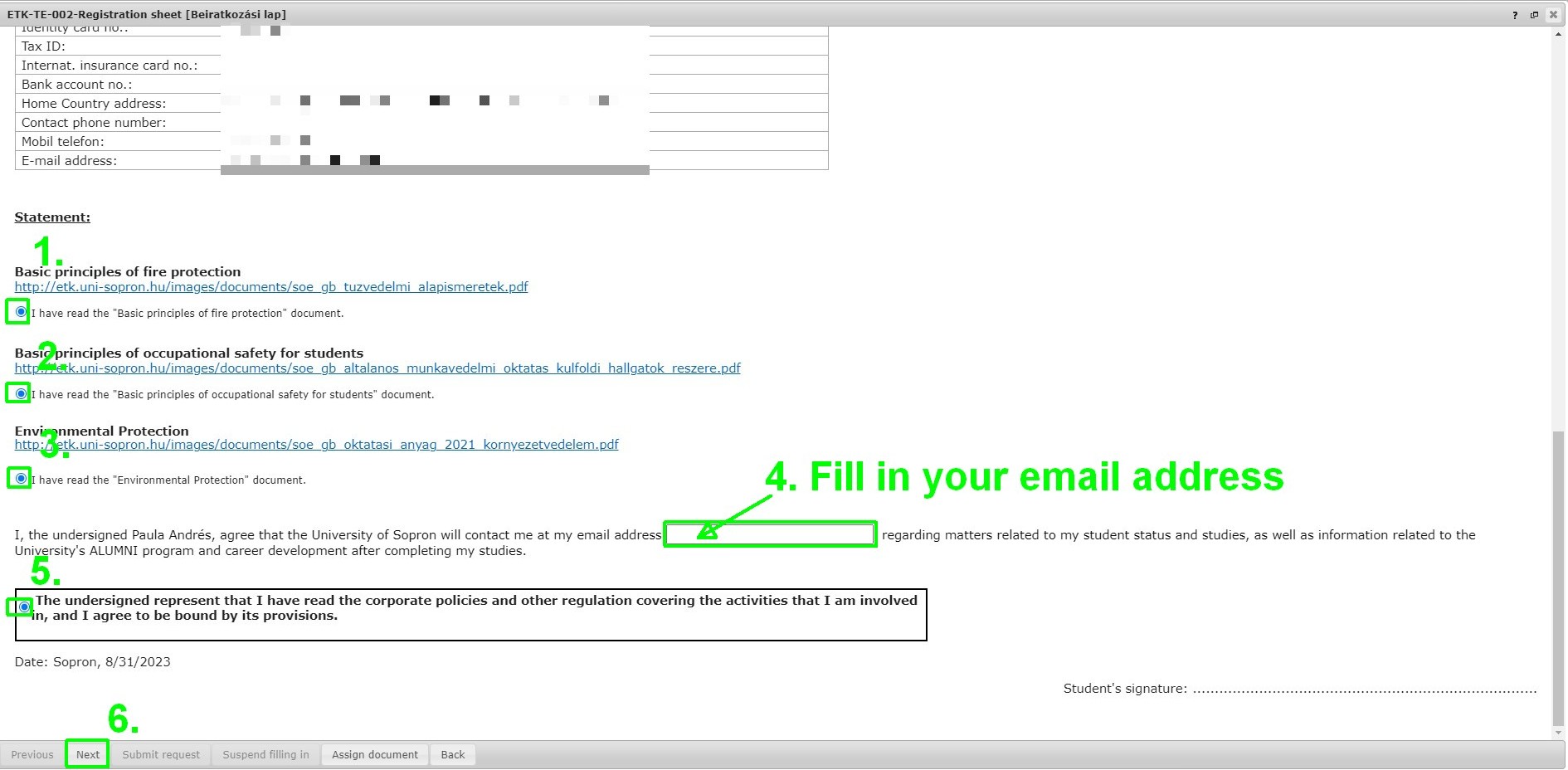
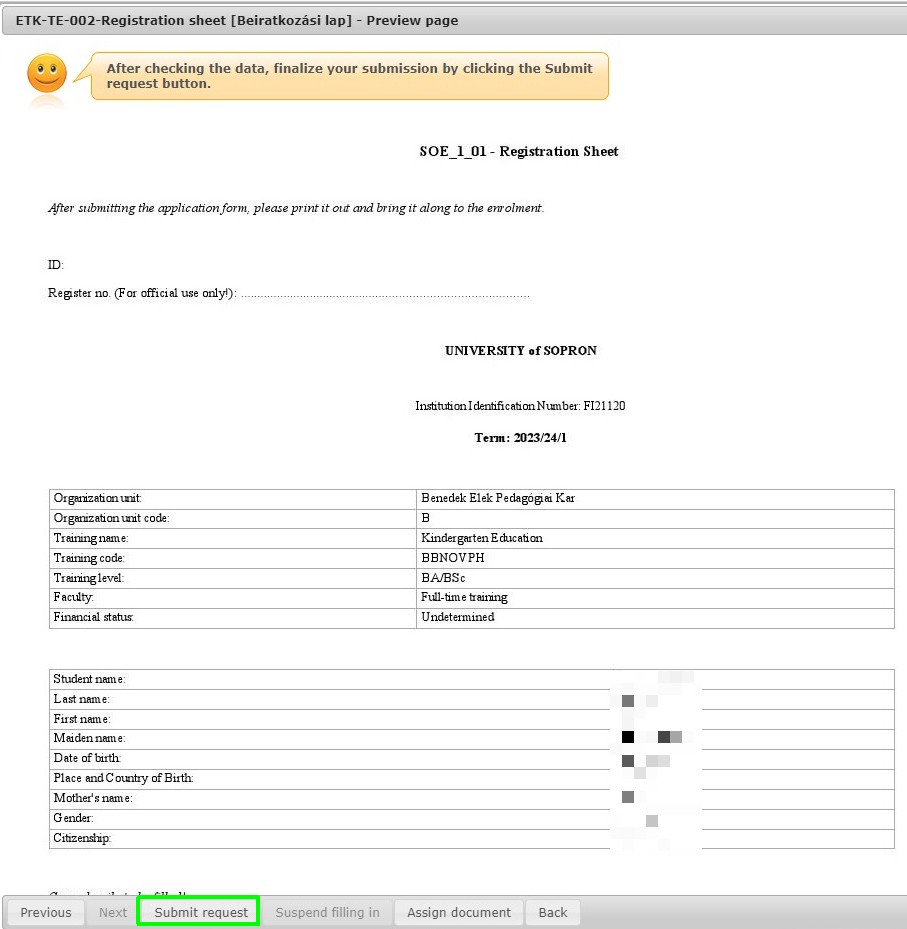
12. Taking subjects
Taking the subjects is only possible after the successful completion of the enrollment for the semester.
Please log in to the Neptun system: https://neptun3r.uni-sopron.hu/hallgato/login.aspx
Please check the timetable for the taken courses' names and codes: Timetable for Academic Year 2023/24 Autumn Semester
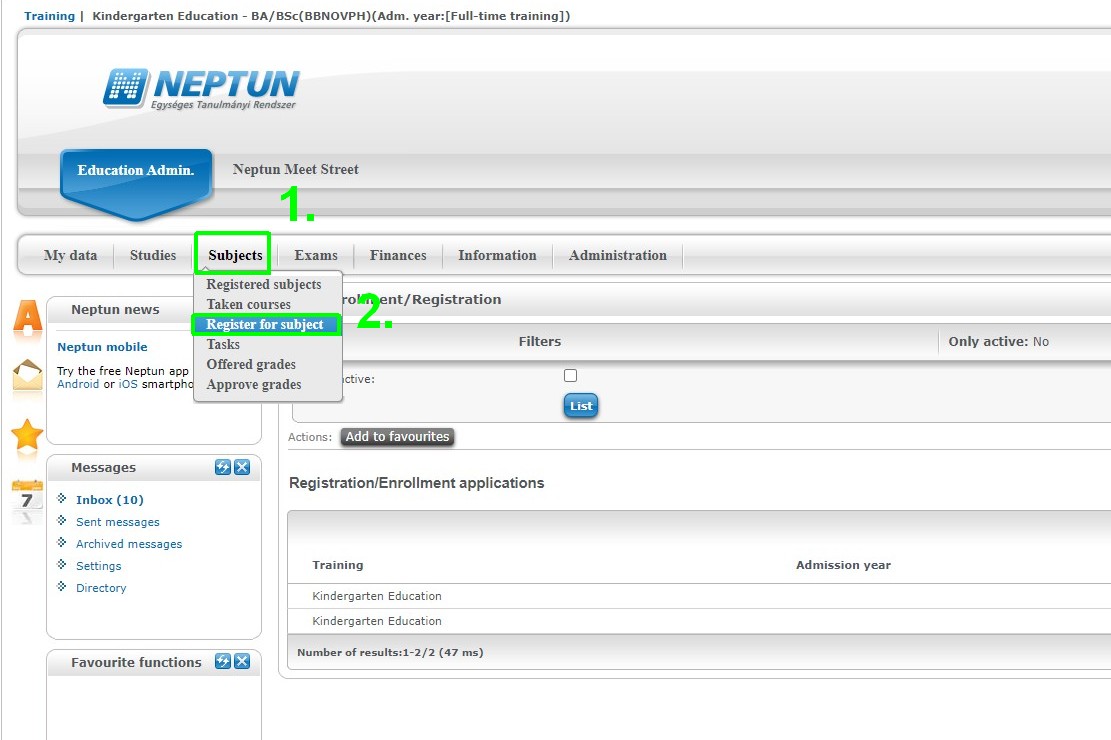
Follow the steps for each subjects:
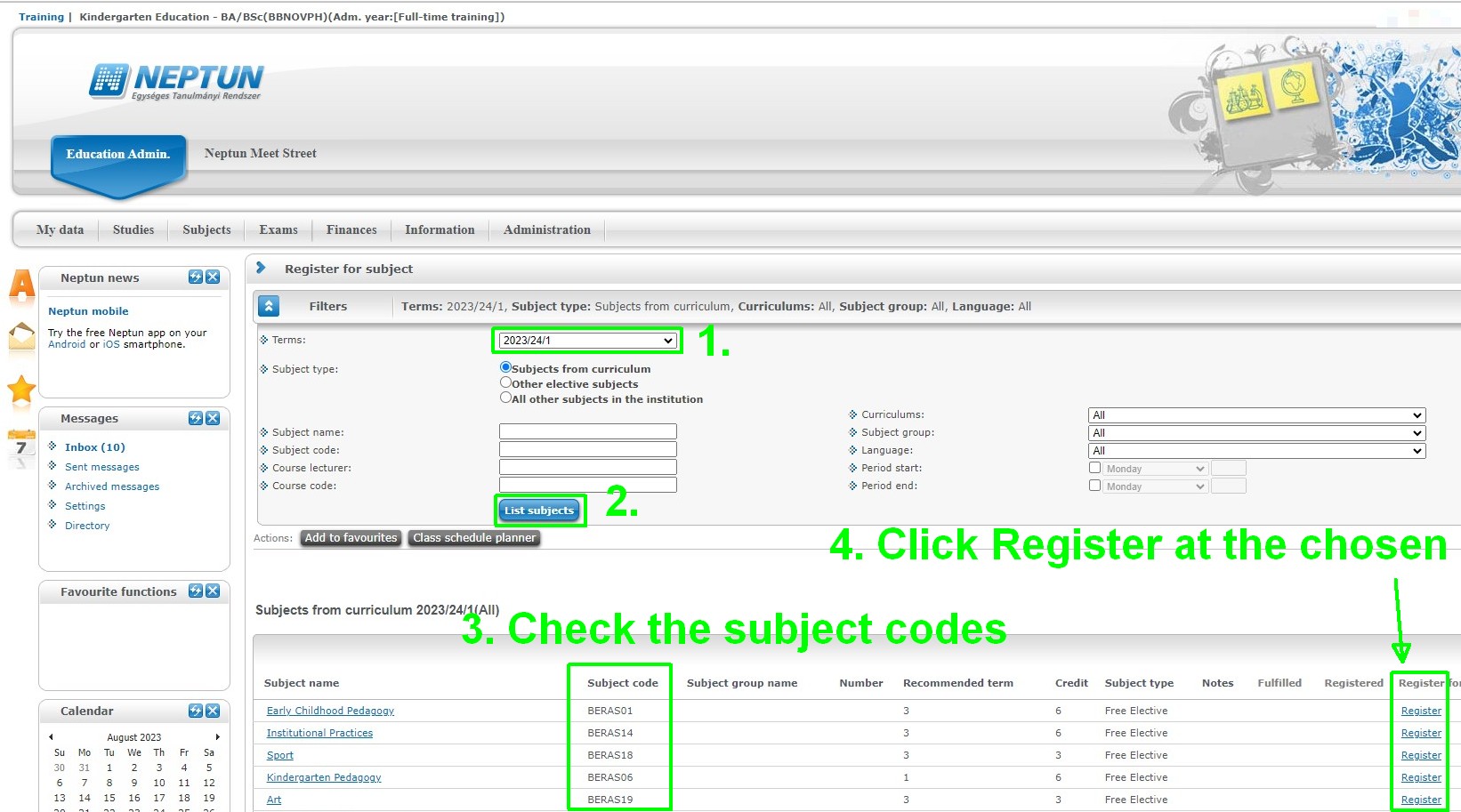
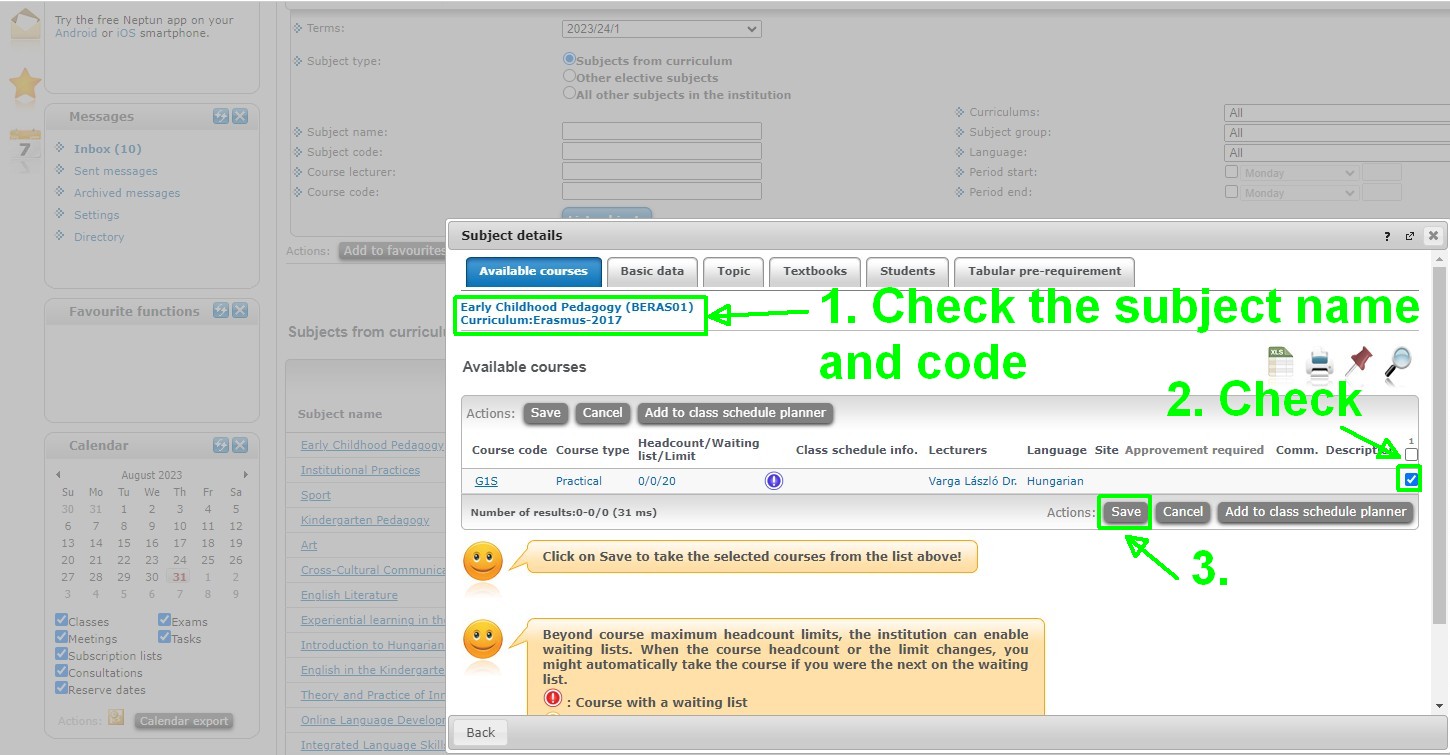
To take subjects from another faculty, please modify the subject type filter to 'All other subjects in the institution'. It's needed for taking the subject 'SOE009 Magyar nyelv kezdőknek'.
13. Verify taken subjects
Please log in to the Neptun system: https://neptun3r.uni-sopron.hu/hallgato/login.aspx